HOW TO POST A REEL ON INSTAGRAM
In English
the process for posting Instagram Reels is as follows. Keep in mind that Instagram might have updated its features or interface since then, so it's a good idea to check the most recent information if there have been any changes:
Open Instagram:
- Launch the Instagram app on your mobile device.
Access the Camera:
- Swipe right on the home screen or tap on your profile picture in the top-left corner to access the camera.
Choose Reels:
- At the bottom of the screen, you should see different camera modes. Select "Reels."
Record Your Reel:
- Press and hold the red record button to capture footage for your Reel. You can record multiple clips and even add music or other effects.
Edit Your Reel:
- After recording your clips, you can edit them using the available tools. You can trim, cut, and add various effects to enhance your Reel.
Add Music:
- You can add music to your Reel by tapping the music icon and selecting a song from the Instagram music library.
Add Text and Stickers:
- Enhance your Reel by adding text, stickers, or other creative elements. Use the tools provided to customize your content.
Set Cover Image:
- Choose a cover image for your Reel. This is the thumbnail that people will see before they play your video.
Add Captions and Hashtags:
- Write a caption for your Reel and include relevant hashtags to increase its discoverability.
Share Your Reel:
- Once you're satisfied with your Reel, tap the arrow icon to move to the sharing screen. Here, you can add a caption, tag people, and choose where to share your Reel (your Instagram feed, Explore page, or both).
Post Your Reel:
- Tap the "Share" button to post your Reel. Your Reel will now be visible on your profile and in the Reels section of the Explore page.
In Hindi
इंस्टाग्राम रील्स पोस्ट करने का प्रक्रिया निम्नलिखित है. ध्यान रखें कि इस समय से पहले इंस्टाग्राम ने अपनी सुविधाओं या इंटरफेस में कोई बदलाव किया हो सकता है, इसलिए यदि इसमें कोई परिवर्तन हुआ है तो सबसे हाल की जानकारी की जांच करना एक अच्छा विचार है:
इंस्टाग्राम खोलें:
- अपने मोबाइल डिवाइस पर इंस्टाग्राम एप्लिकेशन खोलें।
कैमरा तक पहुंचें:
- होम स्क्रीन पर दाईं ओर स्वाइप करें या ताजगी से कैमरा तक पहुंचने के लिए अपनी प्रोफ़ाइल चित्र पर टैप करें।
रील्स चयन करें:
- स्क्रीन के नीचे, आपको विभिन्न कैमरा मोड दिखाई देने चाहिए। "रील्स" को चुनें।
रील रिकॉर्ड करें:
- रेड रिकॉर्ड बटन को दबाएं और पकड़ें ताकि आप अपने रील के लिए फुटेज कैप्चर कर सकें। आप मल्टीपल क्लिप्स को रिकॉर्ड कर सकते हैं और यहां तक कि आप संगीत या अन्य प्रभाव भी जोड़ सकते हैं।
रील को संपादित करें:
- क्लिप्स को रिकॉर्ड करने के बाद, आप उपलब्ध टूल्स का उपयोग करके उन्हें संपादित कर सकते हैं। आप अपने रील को सुधारने के लिए ट्रिम, कट, और विभिन्न प्रभाव भी जोड़ सकते हैं।
संगीत जोड़ें:
- आप अपने रील में संगीत जोड़ सकते हैं, संगीत आइकन पर टैप करके और इंस्टाग्राम संगीत लाइब्रेरी से एक गाना चुनकर।
टेक्स्ट और स्टिकर्स जोड़ें:
- अपने रील को टेक्स्ट, स्टिकर्स या अन्य रचनात्मक तत्वों के साथ सुधारें। उपलब्ध उपकरणों का उपयोग करके अपनी सामग्री को कस्टमाइज़ करें।
कवर इमेज सेट करें:
- अपने रील के लिए एक कवर इमेज चुनें, जो लोग आपके वीडियो को चलाने से पहले देखेंगे।
कैप्शन और हैशटैग जोड़ें:
- अपने रील के लिए एक कैप्शन लिखें और इसमें उपयुक्त हैशटैग शामिल करें, ताकि इसे अधिक से अधिक लोग खोज सकें।
अपने रील को साझा करें:
- जब आप अपने रील से संतुष्ट हो जाएं, तो साझा करने के लिए तीर आइकन पर टैप करें। आपका रील अब आपकी प्रोफ़ाइल पर और एक्सप्लोर पृष्ठ के रील्स सेक्शन में दिखाई देगा।

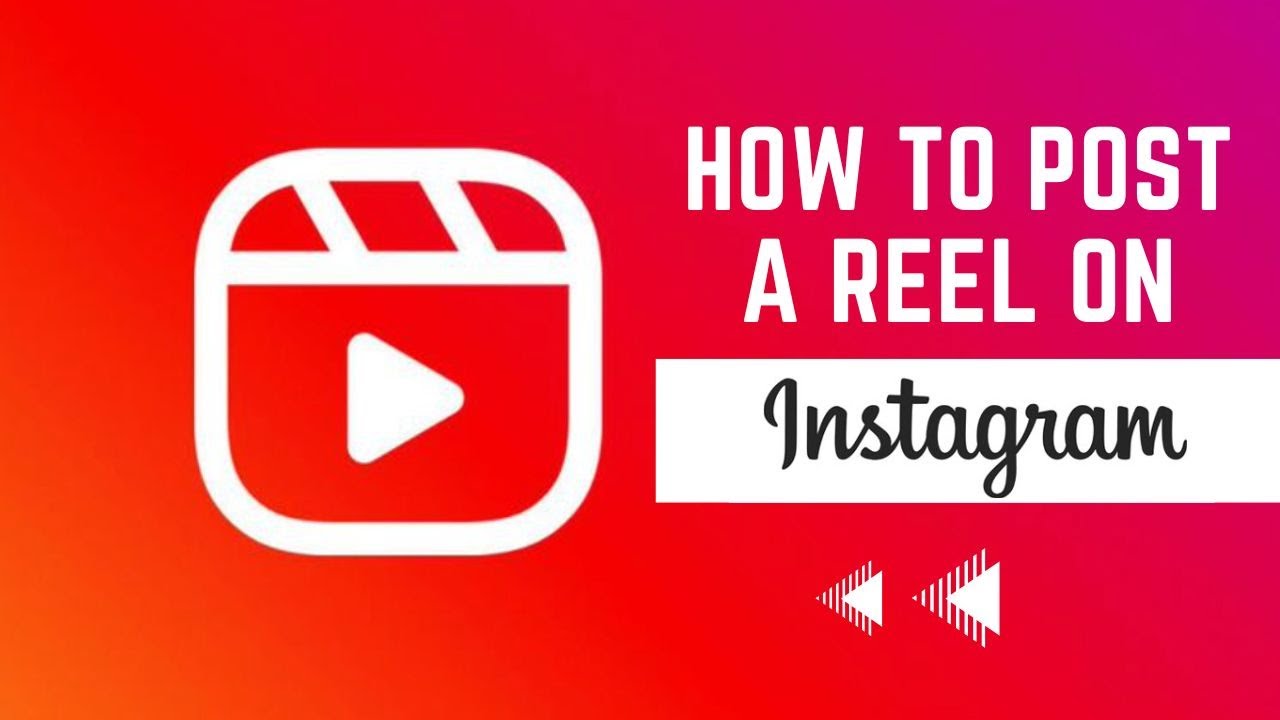
0 Comments