How to clear Google Play Store cache and data
Google Play Store ऐप के कैश और डेटा को अपने Android डिवाइस पर साफ़ करने के लिए, आप निम्नलिखित चरणों का पालन कर सकते हैं:
सेटिंग्स खोलें: अपने Android डिवाइस पर सेटिंग्स ऐप को खोजें। आप अपने एप्लिकेशन ड्रॉअर में या अपनी स्क्रीन के ऊपर से नीचे स्वाइप करके गियर आइकन पर टैप करके इसे खोल सकते हैं।
Apps या Application Manager तक पहुंचें: सेटिंग्स मेनू में, "Apps" या "Application Manager" की खोज करें। इसका नाम आपके डिवाइस और Android संस्करण पर निर्भर कर सकता है।
Google Play Store ढूंढें: इंस्टॉल किए गए ऐप्स की सूची में स्क्रॉल करें जब तक आप "Google Play Store" नहीं ढूंढते हैं। इसकी सेटिंग्स को खोलने के लिए उस पर टैप करें।
कैश साफ करें: जब आप Google Play Store ऐप की सेटिंग्स में होंगे, तो आपको कई विकल्प दिखेंगे। "Storage" या "Storage & cache" विकल्प पर टैप करें। फिर, आपको कैश साफ करने का विकल्प दिखेगा। इसे साफ करने के लिए उस पर टैप करें।
डेटा साफ करें: अगर आप सिर्फ कैश ही नहीं, बल्कि डेटा भी साफ करना चाहते हैं, तो आप "Clear Data" या "Manage Space" विकल्प पर टैप कर सकते हैं। इससे एप्लिकेशन के साथ जुड़े सभी डेटा, आपका लॉगिन जानकारी और सेटिंग्स हट जाएगा। कृपया ध्यान दें कि डेटा साफ करने से एप्लिकेशन को डिफ़ॉल्ट स्थिति में रीसेट कर दिया जाएगा।
क्रिया की पुष्टि करें: कई बार एक पुष्टि प्रॉम्प्ट आएगा जो आपसे पूछेगा कि क्या आप सुनिश्चित हैं कि आप कैश या डेटा को साफ करना चाहते हैं। "OK" या "Clear" पर टैप करके अपनी पसंद की पुष्टि करें।
Google Play Store को पुनः आरंभ करें: कैश और/या डेटा को साफ करने के बाद, आप सेटिंग्स से बाहर निकल सकते हैं और Google Play Store ऐप को पुनः आरंभ कर सकते हैं। परिणामों को प्रभावी बनाने के लिए आपको अप्प को फोर्स स्टॉप करने और फिर से खोलने की भी आवश्यकता हो सकती है।
बस, आपने सफलतापूर्वक अपने Android डिवाइस पर Google Play Store ऐप के कैश और डेटा को साफ किया है।
To clear the cache and data of the Google Play Store app on your Android device, you can follow these steps:
Open Settings: Locate the Settings app on your Android device. You can usually find it in your app drawer or by swiping down from the top of your screen and tapping the gear icon.
Navigate to Apps or Application Manager: In the Settings menu, scroll down and look for either "Apps" or "Application Manager." The name may vary slightly depending on your device and Android version.
Find Google Play Store: Scroll through the list of installed apps until you find "Google Play Store." Tap on it to open its settings.
Clear Cache: Once you're in the Google Play Store app settings, you'll see several options. Tap on the "Storage" or "Storage & cache" option. Then, you should see the option to clear the cache. Tap on it to clear the cache of the Google Play Store app.
Clear Data: If you want to clear more than just the cache, you can also tap on the "Clear Data" or "Manage Space" option. This will remove all data associated with the app, including your login information and settings. Please note that clearing data will reset the app to its default state.
Confirm Action: A confirmation prompt may appear asking if you're sure you want to clear the cache or data. Confirm your choice by tapping "OK" or "Clear."
Restart Google Play Store: After clearing the cache and/or data, you can exit the settings and restart the Google Play Store app. You may need to force-stop the app and then reopen it for the changes to take effect.
That's it! You've successfully cleared the cache and data of the Google Play Store app on your Android device.

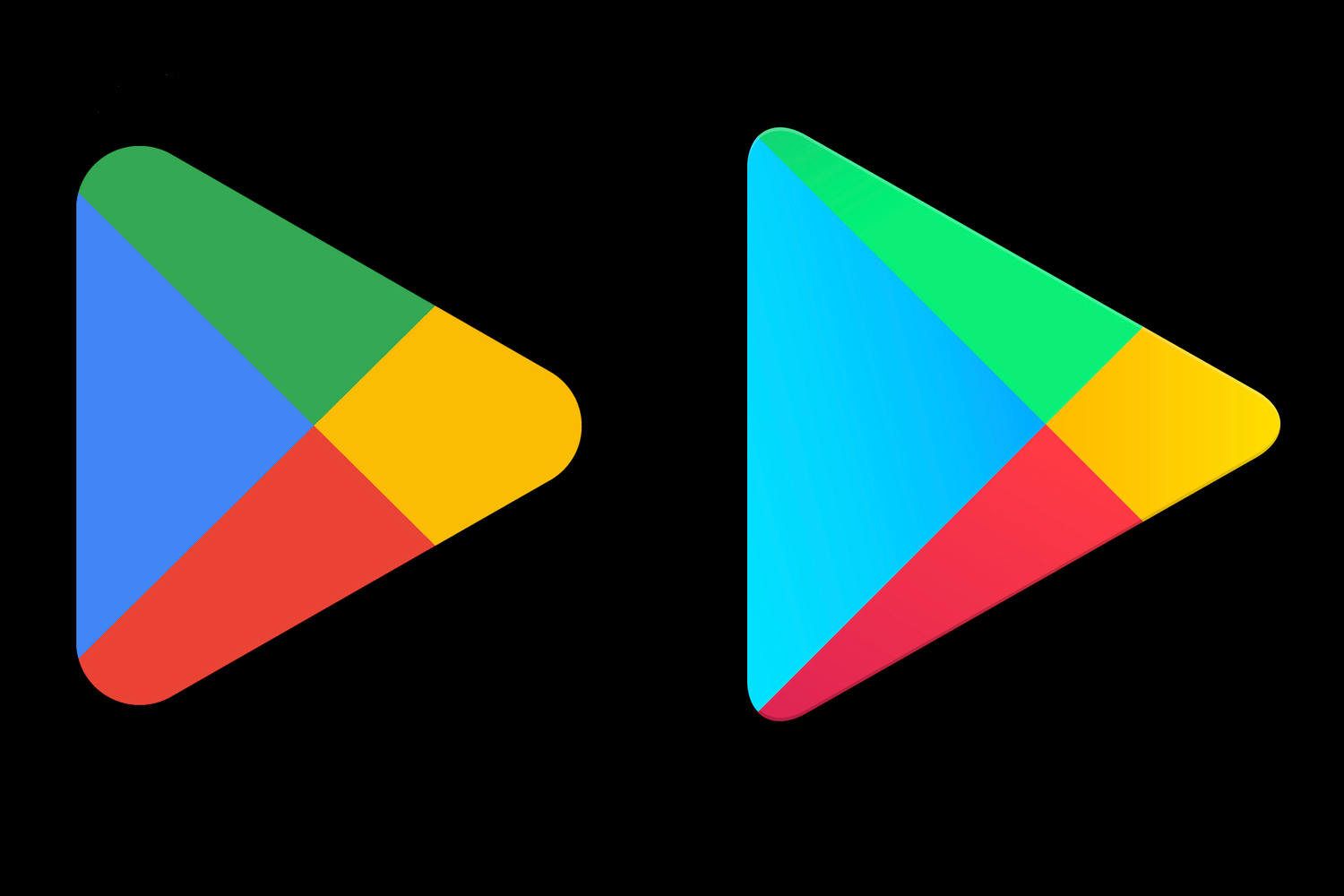
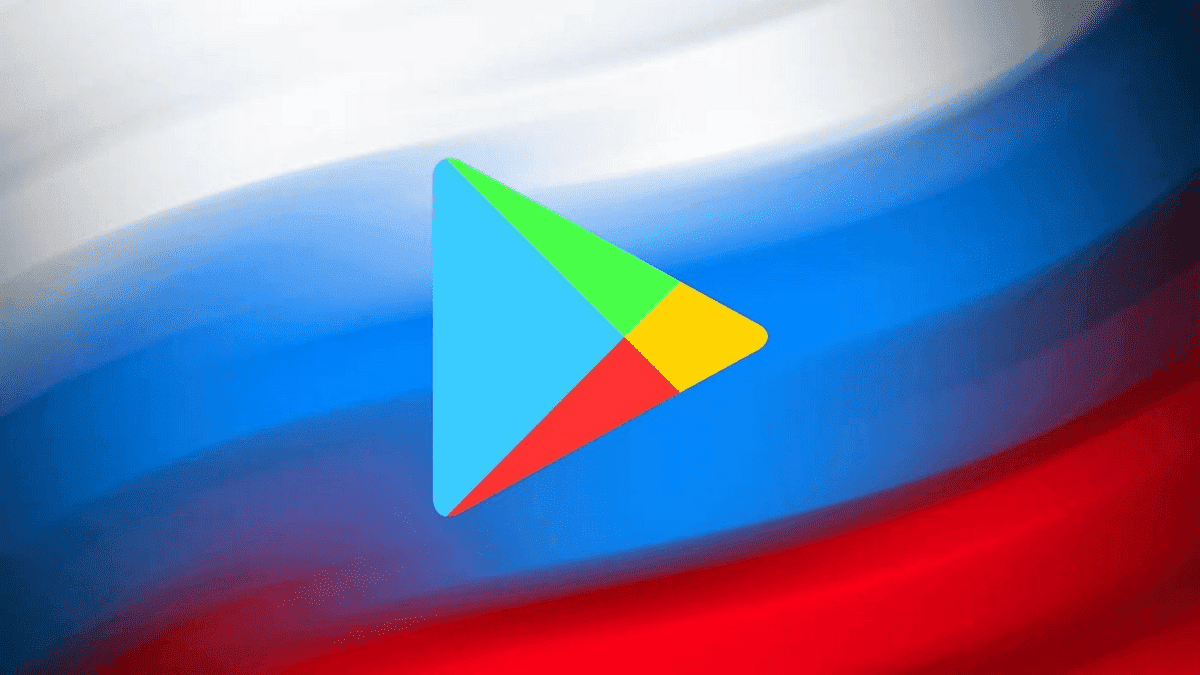
0 Comments