How To Use Alexa Speaker
एक Alexa स्पीकर का उपयोग करने में कई कदम होते हैं जो सेटअप, नियंत्रण, और विभिन्न सुविधाओं का आनंद लेने में मदद करते हैं।
यहां एक गाइड है कि Alexa स्पीकर का उपयोग कैसे करें:
अपने Alexa स्पीकर को सेटअप करें: अपने Alexa स्पीकर को एक पावर स्रोत में प्लग करें और उसे पावर ऑन करने के लिए प्रतीक्षा करें। अपने स्पीकर को अपने Wi-Fi नेटवर्क से कनेक्ट करने के लिए उपयुक्त मैनुअल या Alexa एप्लिकेशन में दिए गए निर्देशों का पालन करें। सामान्य रूप से, सेटअप प्रक्रिया को पूरा करने के लिए आपको अपने स्मार्टफोन या टैबलेट पर Alexa ऐप डाउनलोड करने की आवश्यकता होगी।
अलेक्सा सेटअप करने के लिए निम्नलिखित कदमों का पालन करें:
Alexa डिवाइस को लाएं: पहले, एक Alexa डिवाइस (जैसे कि Echo डिवाइस) प्राप्त करें।
पावर लगाएं: अपने Alexa डिवाइस को बिजली स्रोत से जोड़ें और इसे चालू करें।
Alexa App डाउनलोड करें: अपने स्मार्टफोन या टैबलेट पर Alexa App डाउनलोड और स्थापित करें। यह App Google Play Store (एंड्रॉइड) और App Store (iOS) पर उपलब्ध है।
Alexa डिवाइस से कनेक्ट करें: Alexa App खोलें और अपने Amazon खाते में साइन इन करें। फिर, Alexa App में "Add Device" या "Setup a New Device" विकल्प चुनें।
Wi-Fi कनेक्शन सेट करें: आपको अपने Alexa डिवाइस को अपने Wi-Fi नेटवर्क से कनेक्ट करने के लिए अपने नेटवर्क के नाम और पासवर्ड को दर्ज करने के लिए पूछा जाएगा।
सेटअप पूरा करें: आपके Alexa डिवाइस को सफलतापूर्वक सेटअप करने के बाद, आप अपने डिवाइस के बटन, वॉयस कमांड, और अन्य सेटिंग्स को कस्टमाइज़ कर सकते हैं।
वॉयस कमांड का उपयोग करें: अब आप अपने Alexa डिवाइस को बोलकर उसे नियंत्रित कर सकते हैं। "Alexa" के बाद अपने कमांड कहें और आपका Alexa डिवाइस आपके लिए काम करने के लिए तैयार हो जाएगा।
अपने Alexa स्पीकर को सक्रिय करें: ज्यादातर Alexa स्पीकर का एक जागरूक करने वाला शब्द होता है जो उपकरण को सक्रिय करता है। डिफ़ॉल्ट रूप से, जागरूक करने वाला शब्द "अलेक्सा" है, लेकिन आप इसे "इको," "अमेज़न," या "कंप्यूटर" में बदल सकते हैं। अपने स्पीकर को सक्रिय करने के लिए, बस जागरूक करने वाले शब्द कहें और उसके बाद अपने कमांड कहें।
स्मार्ट होम उपकरणों को नियंत्रित करें: यदि आपके पास स्मार्ट होम उपकरण जैसे कि स्मार्ट लाइट्स, थेर्मोस्टेट्स, या प्लग हैं, तो आप अपने Alexa स्पीकर का उपयोग करके उन्हें आवाज के कमांडों का उपयोग करके नियंत्रित कर सकते हैं।
म्यूज़िक और मीडिया बजाएं: आप अपने Alexa स्पीकर का उपयोग करके विभिन्न स्ट्रीमिंग सेवाओं से संगीत बजा सकते हैं जैसे कि Amazon Music, Spotify, Pandora, या Apple Music।
जानकारी और अपडेट प्राप्त करें: अलेक्सा आपको मौसम की अपडेट, समाचार की टिप्पणियाँ, ट्रैफिक की शर्तों, और खेल के स्कोर के साथ वास्तविक समय में जानकारी प्रदान कर सकती है।
अलार्म, टाइमर, और अनुस्मारक सेट करें: आप अपने Alexa स्पीकर का उपयोग करके अलार्म, टाइमर, और अनुस्मारक सेट कर सकते हैं।
स्किल और रूटीनें सक्रिय करें: Alexa स्किल उन्हें जैसे ऐप्स हैं जो आपके Alexa स्पीकर को और अधिक सुविधाओं से लैस करते हैं।
अपने अनुभव को व्यक्तिगत बनाएं: Alexa ऐप में सेटिंग्स को समायोजित करके अपने Alexa अनुभव को अनुकूलित करें।
इन चरणों का पालन करके, आप अपने Alexa स्पीकर का उपयोग करके अपने स्मार्ट होम को नियंत्रित कर सकते हैं, संगीत बजा सकते हैं, जानकारी प्राप्त कर सकते हैं, अलार्म सेट कर सकते हैं, और अपने अनुभव को व्यक्तिगत बना सकते हैं।
Using an Alexa speaker involves several steps to set up, control, and enjoy its various features. Here's a general guide on how to use an Alexa speaker:
Set up your Alexa speaker: Plug in your Alexa speaker to a power source and wait for it to power on. Follow the instructions provided in the manual or the Alexa app to connect your speaker to your Wi-Fi network. Typically, you'll need to download the Alexa app on your smartphone or tablet to complete the setup process.
To set up Alexa, follow these steps:
Get an Alexa Device: First, obtain an Alexa device (such as an Echo device).
Power Up: Connect your Alexa device to a power source and turn it on.
Download the Alexa App: Download and install the Alexa app on your smartphone or tablet. This app is available on the Google Play Store (Android) and the App Store (iOS).
Connect to Your Alexa Device: Open the Alexa app and sign in to your Amazon account. Then, select "Add Device" or "Setup a New Device" from the app.
Set Up Wi-Fi Connection: You'll be prompted to enter your Wi-Fi network name and password to connect your Alexa device to your Wi-Fi network.
Complete Setup: After successfully setting up your Alexa device, you can customize its buttons, voice commands, and other settings.
Use Voice Commands: Now, you can control your Alexa device by speaking to it. Just say "Alexa" followed by your command, and your Alexa device will be ready to assist you.
Activate your Alexa speaker: Most Alexa speakers have a wake word that activates the device. By default, the wake word is "Alexa," but you can change it to "Echo," "Amazon," or "Computer" through the Alexa app. To activate your speaker, simply say the wake word followed by your command.
Control smart home devices: If you have smart home devices like smart lights, thermostats, or plugs, you can use your Alexa speaker to control them using voice commands. Make sure your smart home devices are compatible with Alexa and have been set up in the Alexa app.
Play music and media: You can use your Alexa speaker to play music from various streaming services like Amazon Music, Spotify, Pandora, or Apple Music. Simply ask Alexa to play a specific song, artist, album, or playlist. You can also adjust the volume, skip tracks, or pause/play using voice commands.
Get information and updates: Alexa can provide you with real-time information like weather updates, news headlines, traffic conditions, and sports scores. Just ask Alexa for the information you need, and she'll respond with the latest updates.
Set alarms, timers, and reminders: You can use your Alexa speaker to set alarms, timers, and reminders by simply asking Alexa. For example, you can say, "Alexa, set a timer for 10 minutes," or "Alexa, remind me to call John at 3 PM."
Enable skills and routines: Alexa skills are like apps that add additional functionalities to your Alexa speaker. You can enable skills for things like ordering food, playing games, or getting workout routines. Additionally, you can set up routines to automate multiple actions with a single command.
Personalize your experience: Customize your Alexa experience by adjusting settings in the Alexa app. You can change the language, manage connected devices, view your shopping list, and much more.
By following these steps, you can effectively use your Alexa speaker to control your smart home, play music, get information, set reminders, and personalize your overall experience.


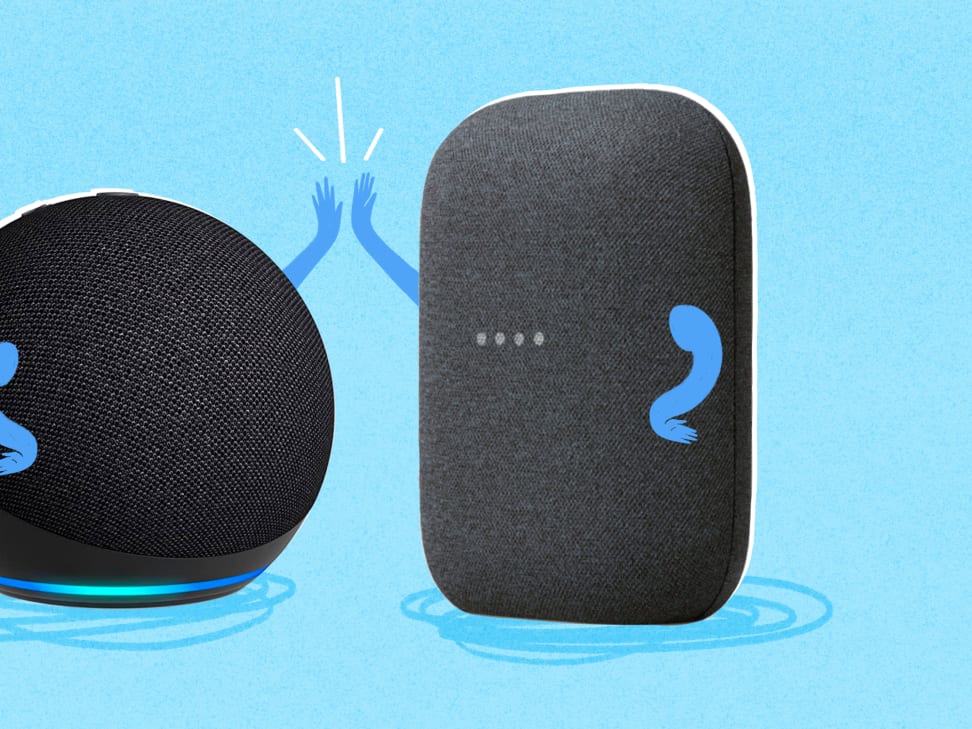
0 Comments